|
|
Télécharger Witgui 2.2.7
Fichier : witgui.zip Taille : 0Mo Description :
 Witgui est un manager de jeux Wii et GameCube pour Mac OS X. Cette interface est basée sur wit (Wiimms ISO Tool) et wwt (Wiimms WBFS Tool). 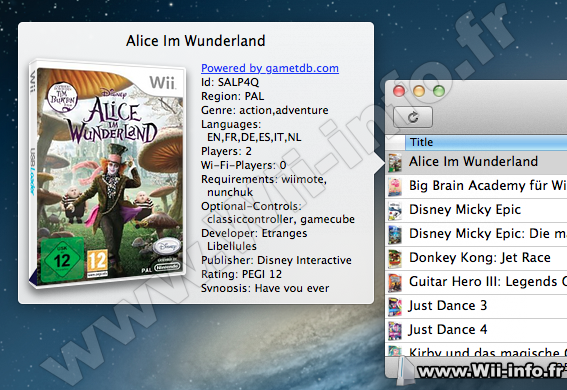 Fonctionnalités : listing of Wii and GameCube games on your Mac or on an external drive (FAT is natively supported, if you wish NTFS support you may want to install NTFS-3G first) and on WBFS partitions. converting between .wbfs, .iso, .wdf, .ciso and .wia file formats, adding, removing and extracting games to/from WBFS partitions. downloading localized cover images from gametdb.com. parsing localized game details from the gametdb.com database. searching your games or even the whole offline database. renaming games with a custom format. exporting a game list to plain text or html. Version 2.2.7 Fixed a bug where database titles would not be localized and some covers not downloaded on macOS Sierra. The batch renaming dialog works again. Version 2.2.6 Updates The Quick Start window accepts drags from the Finder to open new windows. The View menu has been deleted, the columns of the table view can now be managed from the context menu of the table view header, as does the Finder. Games can now be dragged to the trash. Fixed bugs Conversions run again on older systems. Version 2.2.5 Updates Updated for macOS Sierra. Version 2.2.4 New features Games can be transferred directly between WBFS partitions. Fixed bugs An alert is now displayed when dragging a game from the Finder to a WBFS partition and wit is not installed. Fixed a bug where WBFS partitions would sometimes not be detected. Version 2.2.3 Fixed a bug where the icon view would only accept drags to the lower left corner of the window. Fixed a bug where a new conversion wouldn’t start if using the same filename pattern as the last one and one of the game details isn’t available. Version 2.2.2 Fixed a bug that caused a crash for games without a title. Fixed a bug that caused games on WBFS partitions not to be listed. Version 2.2.1 New features When renaming, moving or deleting a file in the Finder, games in the app are automatically updated. Fixed bugs When converting a game, directories are created correctly. Fixed some other minor bugs. Version 2.2 New features Games can be dragged from the Finder directly into a Witgui window to start a conversion. Fixed bugs When starting a drag from Witgui to the Finder, the drag image disappears and the system remains responsive. Fixed an error that happened when creating directories with / during renaming. Version 2.1.5 FIXED BUGS The “Format as WBFS” and “Eject device” commands work again. Version 2.1.4 FIXED BUGS The search field works again. Renamed games are correctly updated inside the app. Partition names are correctly displayed in the Format panel. Fixed some Mac OS X Yosemite (10.10) compatibility issues. Other minor bugs fixed. UPDATES The option to download the game covers has been moved to the Preferences panel. To enable the restoration of open windows, please enable/disable the corresponding option in the General tab of the System Settings. Version 2.1.3 NEW FEATURES The size of the icons in the Icon view can be customized, the dialog for transfers to WBFS partitions can be hidden, /disk can be used instead of /rdisk to access WBFS partitions, flat covers can be used instead of 3D covers (in the Preferences panel). FIXED BUGS Games can be dragged from the Icon view to the Finder. Games on WBFS partitions can be correctly verified. Version2.1.2 FIXED BUGS Corrected the QuickLook plugin bug that caused some files to get the wrong game cover as a thumbnail (to reset the thumbnail of the files inside the directory “myDirectory”, run “rm myDirectory/._*” in a Terminal window). The table columns are sortable again. Version 2.1.1 BUGS FIXED Thumbnails are now correctly set by the QuickLook plugin. Version 2.1 NEW FEATURES New QuickLook plugin to preview and display thumbnails in the Finder of .wbfs, .wia, .wdf, .ciso and .iso files (the last ones have to be set to be opened with Witgui, otherwise the standard thumbnail/preview will be used). New icon display mode along the already known list mode. Conversion to .wia is now supported. Added option to keep only the DATA and CHANNEL partitions when transferring a game (this can save some space). wit and wwt are searched in the order in the following directories: first in /usr/local/bin, then in the custom path, if any (can be set by selecting “File > Locate wit/wwt” while pressing the OPT/ALT key) and finally in the Application Support folder (where they are downloaded after selecting “File > Download wit/wwt”. The “Terminal tricks” for gaining access to WBFS partitions can now automatically be done after downloading wwt. Added menu items to check/repair WBFS partitions and verify games. FIXED BUGS WBFS partitions are now correctly detected. Fixed bug that caused unnecessary directories to be created when renaming/converting a game and a game detail contained a “/”. Fixed a bug where a conversion’s progress bar stopped just before reaching the end. UPDATES WBFS partitions can be safely ejected from the File menu. Version 2.0.4 Fixed bugs Creating a parent directory when converting/renaming a file works now. New features Formatting a drive as WBFS is now supported. Updates This is the first version of Witgui that works on Snow Leopard, Lion and Mountain Lion. Accessing WBFS partitions on Lion is now supported (all unmounted partitions get listed as a potential WBFS partition; trying to open a listed non-WBFS partition will simply cause an error). The details popover is automatically updated when the selected game changes inside the same window. Version 2.0.3 New features Games can be dragged to the Finder to start a conversion. Parent folders with a custom name can be created when converting/renaming a game by inserting appropriate “/” characters in the text field and preset naming conventions can be selected as well (to add/remove a preset, you have to hold the ALT/OPT key when the menu is shown). Fixed bugs The database window can be opened again. Updates A custom format can be chosen when exporting a game list to txt or html (exporting to html no longer requires each cover being downloaded again). Version 2.0.2 : Added option for creating a parent directory with the same name when creating a file. Version 2.0.1 : Added a “languages” item in the menu to compose filenames; commas are allowed now. Browsing WBFS partitions is not allowed on Lion anymore to prevent kernel panics. A notification is sent on Mountain Lion after a conversion has completed. Updated some other minor issues. Version 2.0 : Known issues Trying to list the connected WBFS partitions causes a kernel panic on Lion (Mountain Lion is safe). New features Added support for reading/writing .wbfs, .iso .wdf and .ciso and reading .wia files for both Wii and GameCube games. Added WBFS partition support for reading, adding, extracting, removing and recovering games (requires privileged permissions). Multiple partitions/folders can be opened at the same time in different windows and conversions can be started by dragging a game from window to window. After a drag has been performed, an alert is displayed if some game ids already exist with the option to skip the double entries, continue or abort. A single running conversion or either all conversions at once can be cancelled. Completed conversions can be cleared. Bugs fixed No more freezing when a lot of games are browsed. Multi-part files are correctly renamed/removed. When no internet connection can be established, instead of showing an empty space the missing cover image is set. Corrected fallback to the english cover image when no other was found for a game. Fixed some other minor bugs. Updates The preferences panel has been removed; the recurse depth option has been moved directly to the Open panel and the split option to the Convert panel, along with the output format option. The spinning progress indicator has been removed and games are fetched incrementally. Saving and renaming of games can now be done via a token field where you can compose the new filename using some game details. Missing covers are downloaded as soon as games are browsed (this behavior can be disabled in the Open panel); the “Download all missing covers” menu has been removed. Added a small column to the tableview that shows the miniature of the game cover. A click on the link “Powered by gametdb.com” in the details view opens the web page of the game itself instead of the home page; the game synopsis has been added to the details view. The Game menu can be opened as a context menu by right-clicking the selected game(s); the batch renaming entry has been moved to this menu and as well applies to selected/right-clicked games. Game size is displayed in GB; free/total space of the current drive is displayed in the titlebar along with the number of games found. Search operations now run faster and apply by default to the title of the games; a different search context can be selected from the search field menu. Windows left open on application quit are automatically reopened on the next start and table view columns are restored as well. Version 1.1.3 : Fixed a bug that caused NTSC covers not to be downloaded. Version 1.1.2 : New features You can now batch rename all currently loaded files, choosing among different naming schemes. Fixed bugs Fixed a bug that caused the cover image of a corrupt file not to be set to the standard cover-is-missing image. When deleting a game that is split up into 2 files, the second file is deleted, too (a second part file has extension .wbf1 or .iso.1). Updates Replaced the image of the stop-conversion button, so it’s more similar to that one you now from the Finder. Version 1.1.1 : New features Multiple selection allowed for starting multiple conversions (the user has the ability to chose the folder where to save all selected games and the naming scheme for the created files) or deleting multiple games at once. When entering some text into the search field a bar appears just below the toolbar to select the search scope: you can search either your game list or the whole database. Updates Customization of the toolbar is not allowed anymore; this solves a bug that caused the conversions button to appear after a restart even if the user hadn’t moved it manually to the toolbar, which now shows only icons without labels (the conversions icon shows now a lightning instead of a game controller). Added two entries to the File menu which allow to jump directly to the search field and select all games in the tableview. Fixed bugs The default players column is sortable. Fixed a bug that sometimes caused the app to crash when no game cover was found. Version 1.1 : New features Rating and necessary and optional controls have been added to the list of game details. Ability to show one table column for every game detail. The tableview entries are now sortable by clicking the column headers. Added a search field to look for any game detail. You can now add your games to the conversion queue and chose how many games should be converted concurrently; no more modal dialogs, you can open the popover with the conversion queue by clicking the appropriate toolbar item; queued games waiting for the conversion to begin can be removed from the queue. Added possibility to move the selected game file to the trash and to open it in Finder. Ability to download all missing covers for the currently listed games. Fixed bugs Custom toolbar items added to the toolbar are saved and restored on the next application startup. Resolved a bug that caused the tableview to show many empty lines after the game list. Updates Startup and save options and localizations have been removed to improve code mantainability (English is the only supported language now). The database is not shipped along with the app anymore: first-time users are prompted to download it, the others can still update it. When downloading or updating the database, it is now immediately used (no restart is required anymore). Database and game covers are stored into the Application Support folder. The log panel has been removed and so the Autosize option. The tableview now fits the entire window: game details have been moved next to the cover in a detachable popover (the Cover menu and toolbar item have been renamed to Details), the browsed path is shown in the titlebar of the window and the circular progress indicator is automatically centered on the tableview. Game date is displayed in localized format. Known bugs Table columns added by the user won’t be set up on the next application startup. Version 1.0 : Features Listing WBFS and ISO games. Converting from and to ISO and WBFS files. Downloading cover images from wiitdb.com, parsing game details from the wiitdb.com database and updating the database. NOTE: Le téléchargement du fichier se fait UNIQUEMENT sur le site officiel (à la demande de l'auteur)  Site officiel : http://desairem.altervista.org/witgui/wordpress/ Site officiel : http://desairem.altervista.org/witgui/wordpress/  Télécharger Witgui 2.2.7 Télécharger Witgui 2.2.7Les fichiers avec l'extension 7z se décompressent avec winrar ou 7zip. 3 commentaires Pages: 1 Messages:
Pages: 1 Ajouter commentaire: Créez un compte ou identifiez vous pour poster un commentaire. Pour votre téléphone, Jailbreak iPhone et Jailbreak iPad. - Hack PS3 - Hacker sa WiiU - Hacker PS Vita - Rage Comics, troll face - Retrouvez chaque jour des image drole sur internet grâce à LOLTube. - Meme Internet | |||||||||||||||||||||
| 171 connectés (3 membres, 168 anonymes) | © 2007-2015 Attila |

 1137 (68%)
1137 (68%)

